So you have gigabytes upon gigabytes of audio loops in your sample library. You go and create a new session and start dragging some loops into Logic only to find each loop is recorded at a different tempo. Thankfully, Logic has an easy way to set all your loops to the same tempo.
The following lesson will show you 2 methods to change the tempo of an audio file. But before we do anything, we must know how many bars our original loop is recorded at. Once we figure that one out we can move on to step 1 of method 1 (watch the video below for tip on counting out a loop):
1. Set the Logic Cycle Range to match the length of the loop you wish to get. In this case I want to set my range to 8 bars.
2. Select the audio region you want to adjust.
3. Hold down the option key on your keyboard and go to the end of the audio region. Until you see Logics Time Stretch icon.
4. Click and drag to the end of your cycle range.
5. Logic will run through its algorithms and transform your loop to the desired tempo.
Watch the following video for more tip and tricks when remixing in logic.
SUBSCRIBE: http://www.youtube.com/subscription_center?add_user=imamusicmogul
Thanks for watching! leave your questions in the comments and don’t forget to like and fav this vid if you… liked it 🙂 http://www.youtube.com/subscription_center?add_user=imamusicmogul
**
SOCIAL NETWORKS:
tumblr: http://imamusicmogul.tumblr.com/
twitter: https://twitter.com/imamusicmogul
instagram: https://instagram.com/imamusicmogul/
MY YOUTUBE CHANNELS;
http://youtube.com/imamusicmogul
**
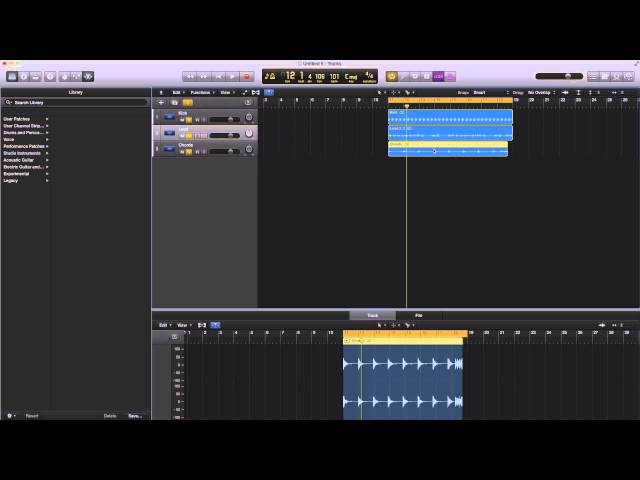




Leave a Reply